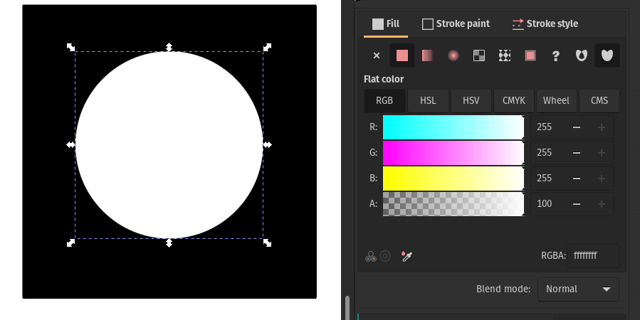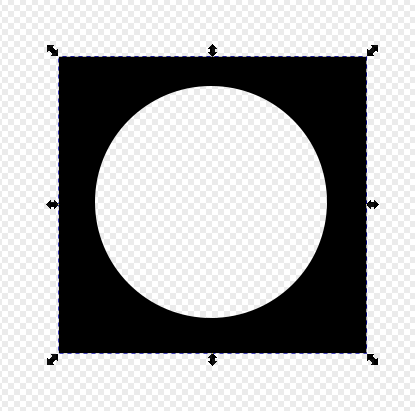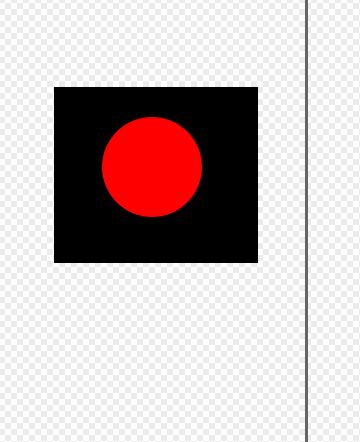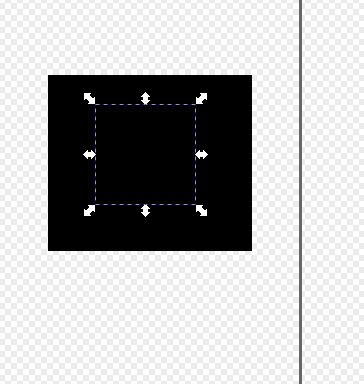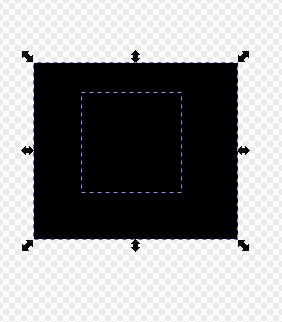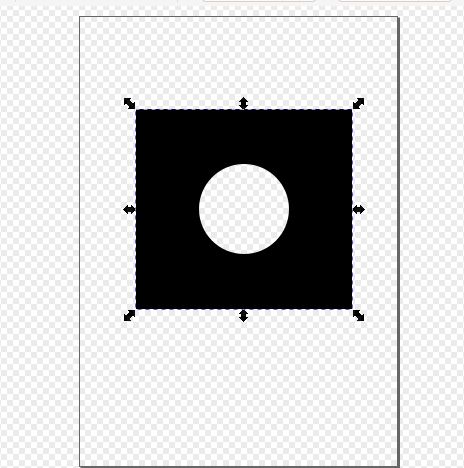I'm working with an icon set where some icons have "holes" that are created by setting a white object over a dark one.
For my purposes, I want these areas to be actually transparent, so I think I need to cut out the inner shape from the outer shape.
As an example:
The white circle in the image below looks like a transparent area since it has the color of the background. It's actually just filled white.
If I were to make it transparent, you'd just see black.
What's the way to make this area transparent without changing the structure?